Note:I translated Japanese into English using Google Translate.
Thank you, Google.
Summary:
- "Last Run Time" is displayed in the GUI of Task Scheduler, this value is saved in the registry.
- Several timestamps are stored in the "Dynamicinfo" value.
1.Task File Created
2."Last Run Time"
3. Action completed or Task Completed ??
---
I received a question from my colleague while testing Amcahce.
『The Task Scheduler GUI displays "Last Run Time", but where is this timestamp stored?』
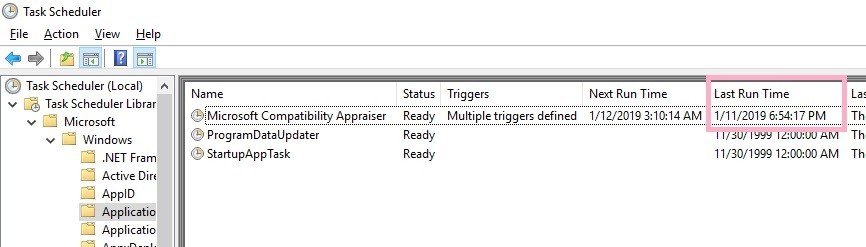
"Last Run Time" will also be displayed in a state in which the task of history is disabled.
I guessed it saved in the registry and searched for registry keys related to Task.
Let's check the registry key of Task Scheduler.
HKEY_LOCAL_MACHINE\SOFTWARE\Microsoft\Windows NT\CurrentVersion\Schedule\TaskCache\Tree\Microsoft\Windows\Application Experience\Microsoft Compatibility Appraiser

The ID of this task is {47C19566-4194-4C9F-BC70-C043803D80E0}.
Look for the key that matches the task ID under the Tasks key.
HKEY_LOCAL_MACHINE\SOFTWARE\Microsoft\Windows NT\CurrentVersion\Schedule\TaskCache\Tasks\{47C19566-4194-4C9F-BC70-C043803D80E0}
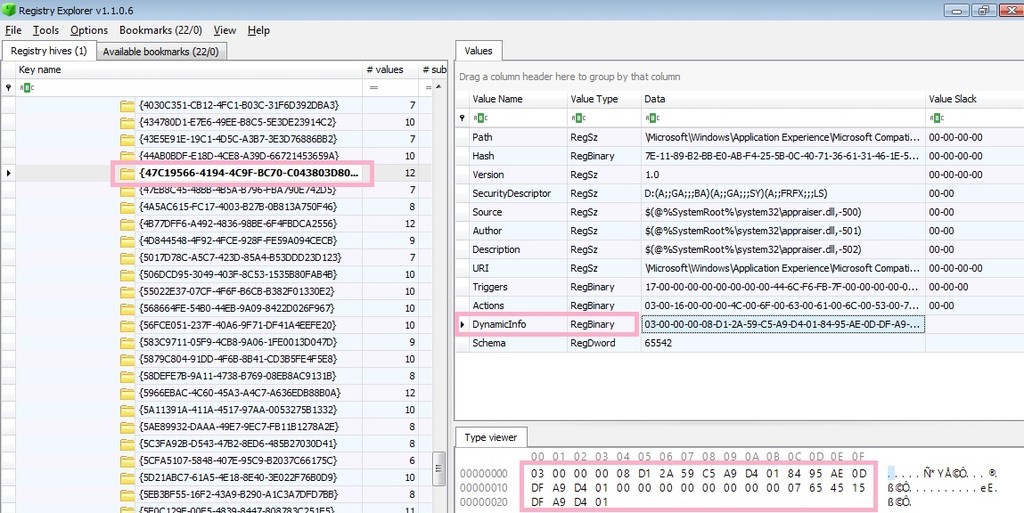
There are several values under the key. There is "Dynamicinfo" as a value that contains data in FILETIME format.
About this value, some information is provided with winreg-kb. However, there seems to be some unknown part.
03000000
08D12A59C5A9D401
8495AE0DDFA9D401
00000000
00000000
07654515DFA9D401
Decode the first time stamp.
08d12a59c5a9d401 -> 2019-01-11 15:50:17.0216712 (UTC)
The same value as this time stamp can not be found on the task screen. What is this time stamp?
I tried checking the time stamp of the Task file. It matched the created time of the Task file.
Created: 2019-01-11 15:50:17.021671200 (UTC)
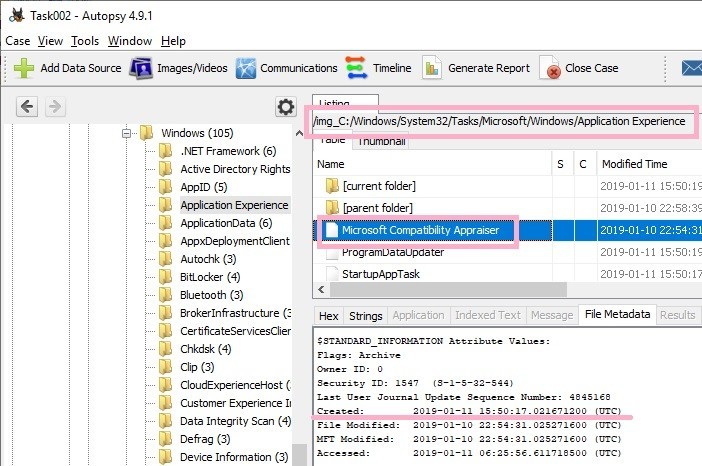
By the way, the Task Scheduler GUI also has a Creted column. This column displays the "RegistrationInfo" timestamp in the task file (XML). In the figure below, nothing is displayed because timestamp is not recorded in RegistrationInfo.

Decode the second timestamp.
8495AE0DDFA9D401 -> 2019-01-11 18:54:17.2933508 (UTC)
This timestamp seems to match the "Last Run" Time. 1/11/2019 6:54:17 PM(UTC)

Decode the third timestamp.
07654515DFA9D401 -> 2019-01-11 18:54:30.0257543(UTC)
Is this the timestamp the task completed or Action completed?
Task Completed of the history matches the date and time. 1/11/2019 6:54:30(UTC)

I checked the event log, it seems that the time stamp of Action Completed is close. However, it does not match perfectly.

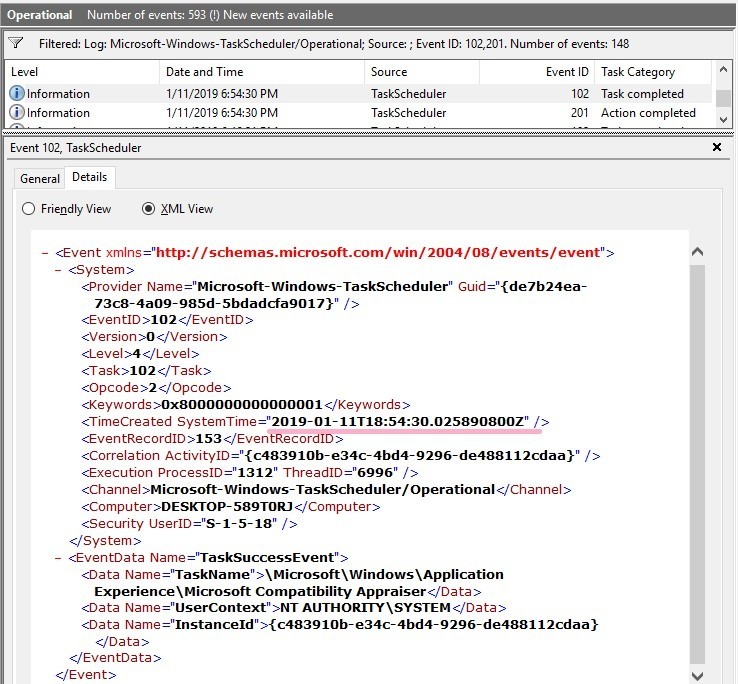
If the Task Scheduler event log is not enabled, registry information may be somehow clues.
Verification environment: Windows 10 1809, Time zone UTC
Reference URL:
computerforensics.parsonage.co.uk
